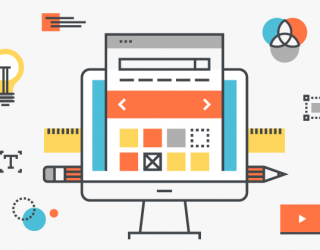
Do you run a shop on Shopware and are tired of correcting dozens (or even hundreds of) products every time you change delivery terms, waiting times, or item names? Mass editing articles should solve this problem in a few minutes.It’s a feature that allows you to make changes to multiple products at once. Here’s how to do it correctly.
The outline of mass edition of Shopware articles is as follows:
- Filtering articles.
- Start mass editing.
All operations will be performed in the Shopware backend in the “Item overview” module.
Filtration of articles in Shopware
To edit the articles, you need to prepare their list first. To do this, we will use the “filter” function in the left column of the “item overview”. We create a new filter by clicking the button “add”. Here we can choose out of two options: “simple”, which is a basic filter or “advanced”, which requires knowledge of SQL.
Let’s focus on adding a simple filter. We choose the column, operator and value. For example, if we run a clothing store and want to filter all dresses, we select “article.name” in the column. As an operator select “=” and enter “dress” in the “value” box.

We can also add another statement, i.e. price. To do this we select “price.price”, the operator that matches our expectations (i.e. “> =” greater than or equal, “=” equal, “<=” less than or equal, etc.) and we give the amount of interest as value. In this way we can choose a dresses of a specific value, i.e. over 200 EUR.
After entering the criteria, we name the filter and save it. Click on the filter and check to see if all the required products are on the generated list. If not, this means either the filter contains errors or the article has incomplete data (in this case no password in the name, instead of “dress” is “dres” or the price is higher/lower than the given criterion).
Remember that the list includes all the products you want to edit. To see (and edit) their variants, select the “show variants” option in the left column.
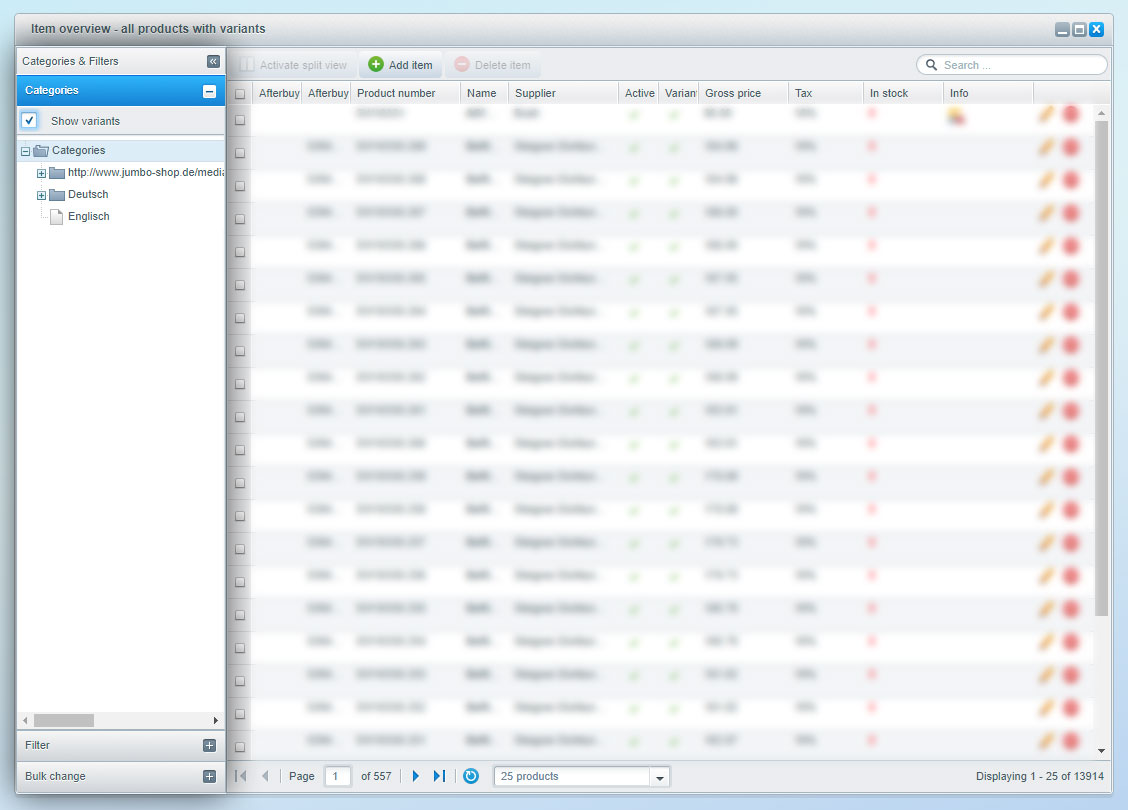
Mass edition
The next step is mass edition. To do so, go to “bulk change” and click “multi-edit”. Select the column in which you want to make changes, the operator, and the value.
For example, we want to introduce free shipping on dresses over 200 EUR. After verifying that the product list displays all the models we want in the “multi-edit” tab we choose:
- column “detail.shippingFree”,
- operator “set”,
- select the value box.
Confirm and ready!

In this way, we can deactivate products from the selected category, change their price, quantity, delivery terms, delivery time, etc. However, the specific attributes (“properties”) color type and the data you added should be entered manually. The mass edition of products in Shopware also does not include the addition of photos and graphics.
For a full list of values and columns, see this link. JKB IT Solutions team will assist you in running a Shopware online store. Contact us and we will agree on the terms of our cooperation!